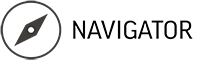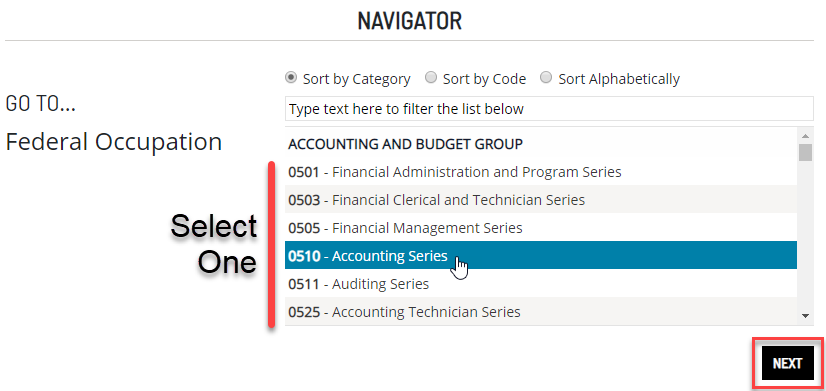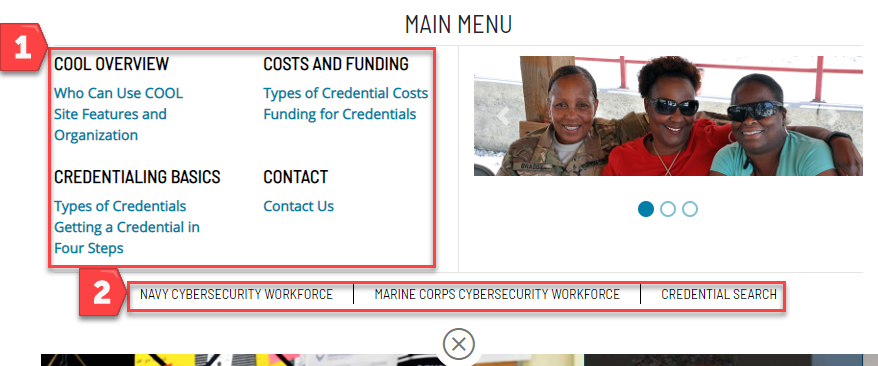How to Use COOL
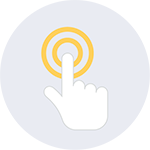
Get the Most Out of COOL
The following sections include instructions on using important COOL features. We recommend reviewing all sections to ensure you can get the most out of COOL.
Using The COOL Tour Feature
![]()
Use the Tour feature for a quick feature overview. There are two separate tours: one for the top navigation, and one for Summary Page Related Credentials tables. With both, click on the Tour icon to step through the features described. At any time, you can click "Got it," to end the tour.
Top Navigation Tour
Available at the top of every page.

Related Credential Table Tour
Available on the Related Credentials table top menu bar on Federal Occupation Summary pages.

Using Summary Pages
Summary pages have many features that can help you explore the credentials that are related to your training and experience. We highly recommend reviewing the sections listed below, so you can get the most out of DoD Civilian COOL.
National Credentials Table Tour Feature
The credential table has its own tour. To use it, click the Tour icon in the menu bar at the top of the table. This is an extremely handy way to get an overview of all the credential table features.
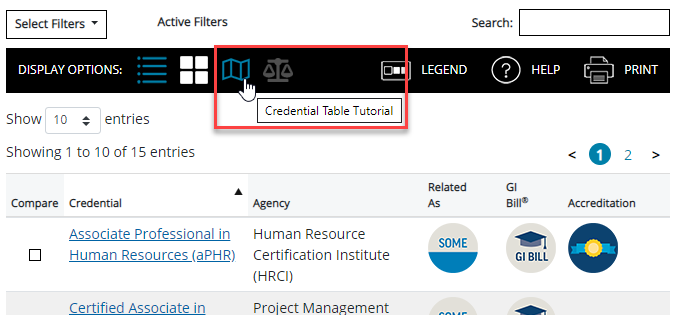
National Credentials Table Search
You can search the credentials table by typing in the Search box above the table. The table filters as you type. To search for any credential that has the word "payroll" anywhere in its row, simply type "payroll" in the search box.
The search word becomes an active filter, so you can use it in combination with other table filters.
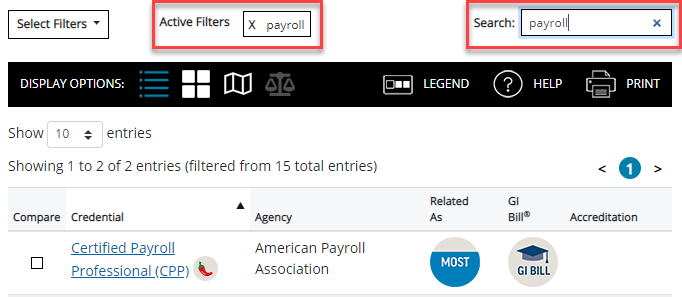
National Credentials Table Filters
The number of credentials shown in the National Credentials table can be overwhelming. You can use the filters in combination with the Search feature and column sorting, and you can use multiple filters.
To use the filters, click on Select Filters at the top of the credentials table. The available fitlers are described in the table below.
| Filter | Description |
|---|---|
| Credential Agency | Selecting one or more agency names from the list filters the table to show only credentials from those agencies. |
| Related As | Filters by one or more of Most, Some and/or Other. (For descriptions of Most, Some and Other, see the table Legend.) |
| In Demand | Filter for credentials the U.S. Department of Labor sponsored CareerOneStop's analysis indicates the certification is frequently mentioned in online job postings. |
| GI Bill | Filters for credentials where reimbursement for exam fees has been approved for payment through the GI Bill for the credentials with the GI Bill icon in this column. |
| Accreditation | Filters for credentials that have been accredited by the selected accrediting bodies. |
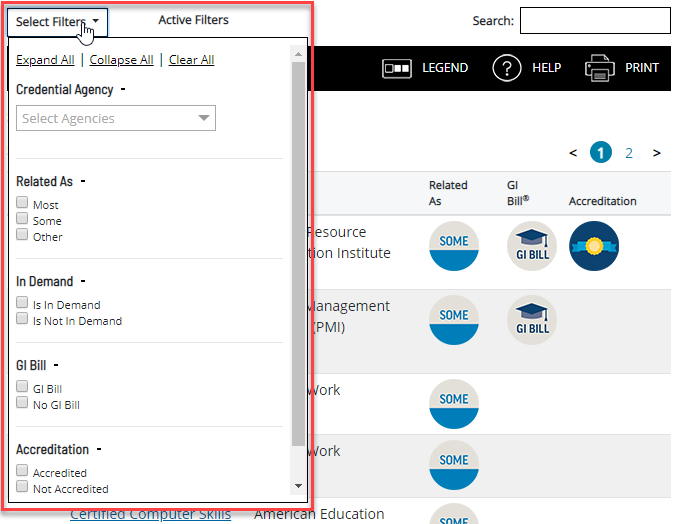
National Credentials Table Card View
In addition to the traditional table view, you can now view the credential information in card view. This view is especially useful when you have applied several filters and narrowed the displayed credentials down to just a few and want to compare them side-by-side using the Compare feature (also described on this page).
The card view also features a Quick View, triggered by clicking Quick View on the bottom-right of cards for credentials related as Some or Most.
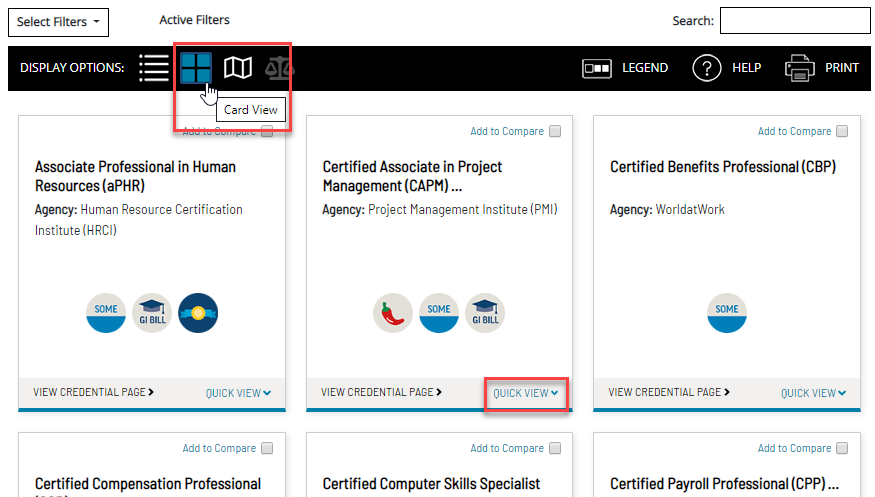
National Credentials Table Compare View
You can compare up to six credentials by selecting them to compare in either table or card view.
Once you have selected two or more credentials, new icons become active in the table menu – the Compare and Clear icons. The graphics to the right show:
- Credentials selected to compare in table view. Click or tap the checkboxes in the Compare column to include the credential in the comparison.
- Credentials selected to compare in card view. Click or tap the checkbox in the upper right corner of the credential card to include in the comparison.
- The selected credentials in compare view (displayed by clicking the compare icon). To clear the comparison selections, click the Clear icon (the X).
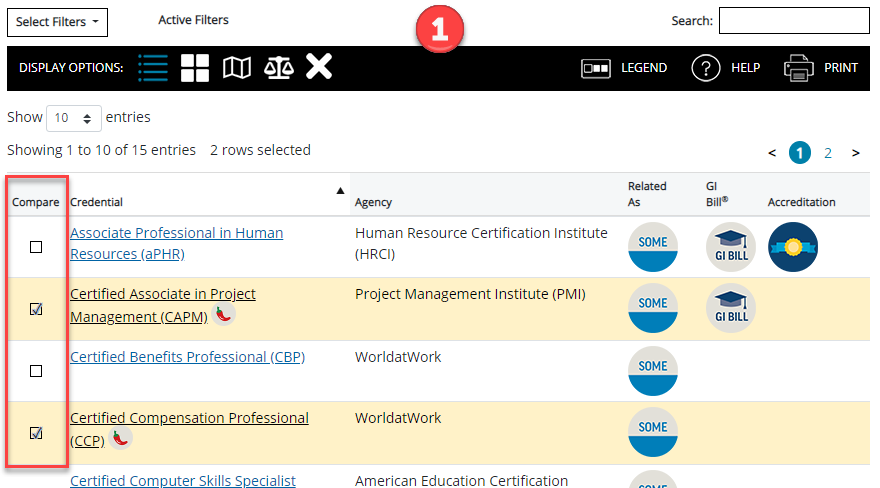
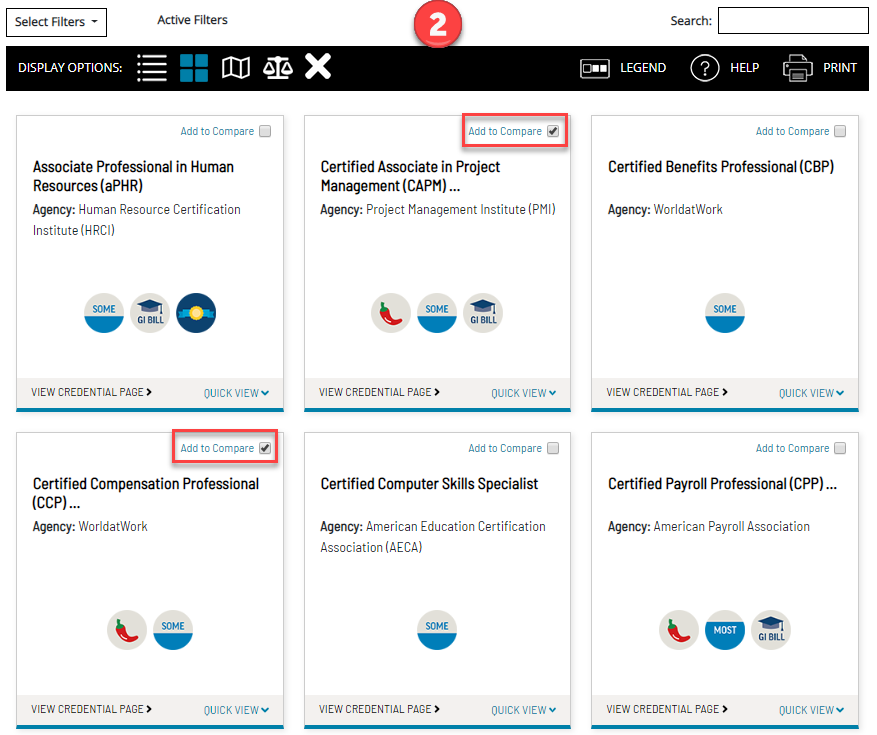
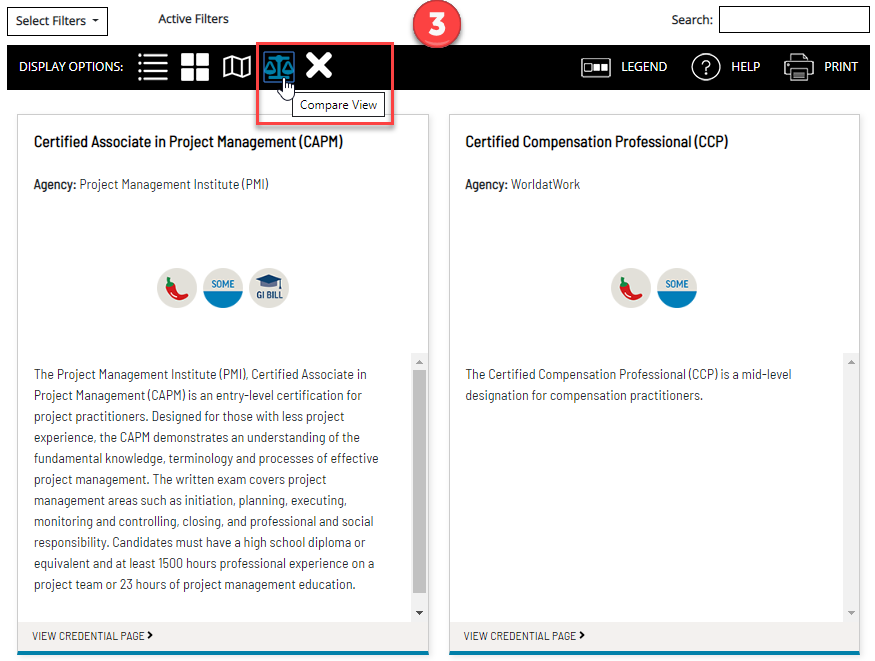
National Credentials Table Legend, Help and Print
For an explanation of what all the icons in the table mean, click the Legend icon on the table menu to display the legend.
For instructions on using the table's features, click the Help icon.
To print the credentials table with the current filters and sorts applied, click the Print icon.

General Tips
Here are several tips that can help make getting around COOL easier.
Home Page Link
Did you know that clicking on the Marine Corps COOL logo in the top-left corner of the screen will take you to the home page?
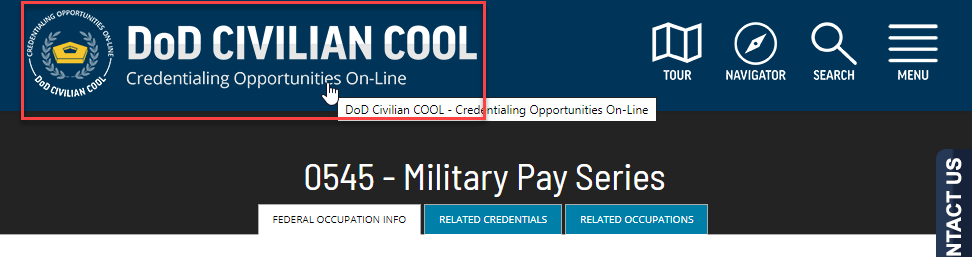
Top Link
Once you scroll down a page a bit, a Top link appears in the lower right-hand corner of the screen. Click it to go to the top of the page.

Full Credential Search
The Search for Credentials page allows you to search all the credentials on COOL at once, in one place. The credential table has all the same tools a Summary credential page has—keyword search, filters, sorting, card view, and compare view. This makes it easy to find if a credential is on COOL. And, when you click on a credential and go to the Credential Snapshot page, you can click on the Related Credentials tab to see what federal occupations are related to the credential. To get to this search page, click the Full Credential Search link at the bottom of the Navigator or Main menus.